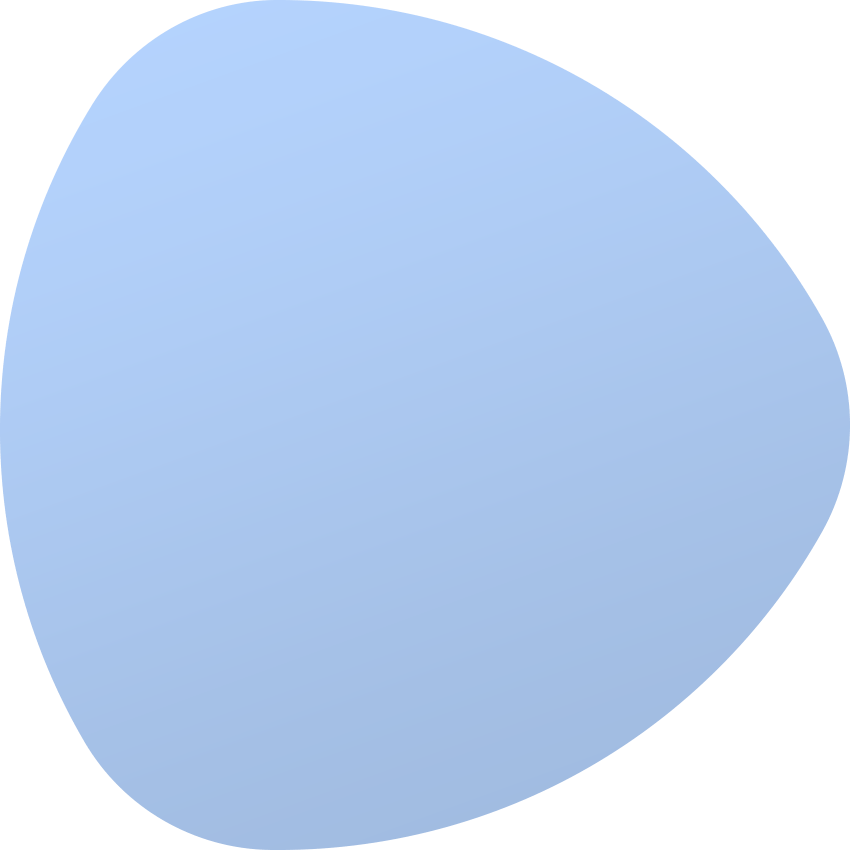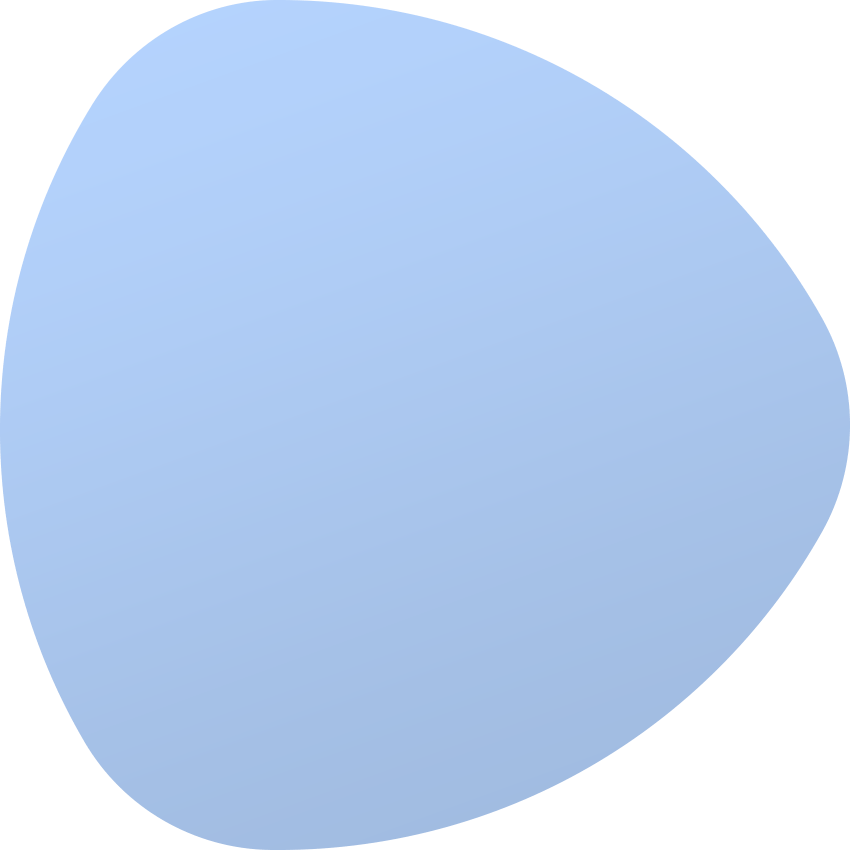EasyDCIM is an intuitive system that offers numerous possibilities. It makes software management easy and extremely fast. In addition, EasyDCIM allows the owners to monitor many types of devices in one clear inventory section.
To install EasyDCIM, one of the following operating systems must be used:
That’s all. System dependencies and libraries needed to run EasyDCIM are automatically installed during the installation process using our installer.
To install your EasyDCIM use an installer which will direct you through the entire process. While installing, you will hadce to answer some questions which will help to adjust the product according to your needs.
Your license is still inactive because we have not discussed its details yet. Please, wait patiently for a phone call from one of our managers to discuss your license details. Once they are confirmed, your EasyDCIM license will be activated on the run.
In our offer we have four various pricing packets, each paid monthly or yearly. The first and main difference between them is the number of devices allowed for management. The more expensive/advanced option, the more devices you can control. Other differences focus on additional management functionalists. There are no differences in system requirements, no matter which plan you purchase. Read more about EasyDCIM pricing plans.
Yes, we offer not only several ready made pricing plans, which differ according to the number of managed devices, but we can also prepare a personal plan if you wish. Ask for a personalized plan or customization. Our sales team will help you tailor the system to address all your needs.
It is possible to manage your EasyDCIM using a common browser. Thanks to a calibrated interface you can have access to your EasyDCIM from tablets or Smartphones, or move directly to a specific location using QR codes.
No, system type has no impact on EasyDCIM usage and functionality. No matter which one is your favorite, you will never be forced to change it in order to use EasyDCIM via your Smartphone.
Yes, EasyDCIM will extend simultaneously as long as you own a proper license, which allows management of an adequate number of devices. If you do not own such license you will have to adjust your pricing plan to be allowed to manage all your network devices.
To get more information about the process of the system update go to Update Guide section.