Backend Overview
The backend interface of EasyDCIM is the main administrative workspace, designed for data center operators and system administrators. It provides full control over infrastructure, devices, client accounts, monitoring, and service provisioning. Through its structured layout, the backend allows efficient navigation between sections such as Devices, Inventory, Monitoring, Clients, and Settings. It also includes advanced tools for automation, and security management, making it the operational heart of the platform. Whether you’re onboarding new equipment, managing remote agents and access policies, the backend delivers all essential features in one centralized panel.
Dashboard
The main entry point to the EasyDCIM admin area. It provides a comprehensive overview of system status, including traffic, power usage, device summaries, security alerts, and user activity logs. Designed for quick health checks and operational awareness.
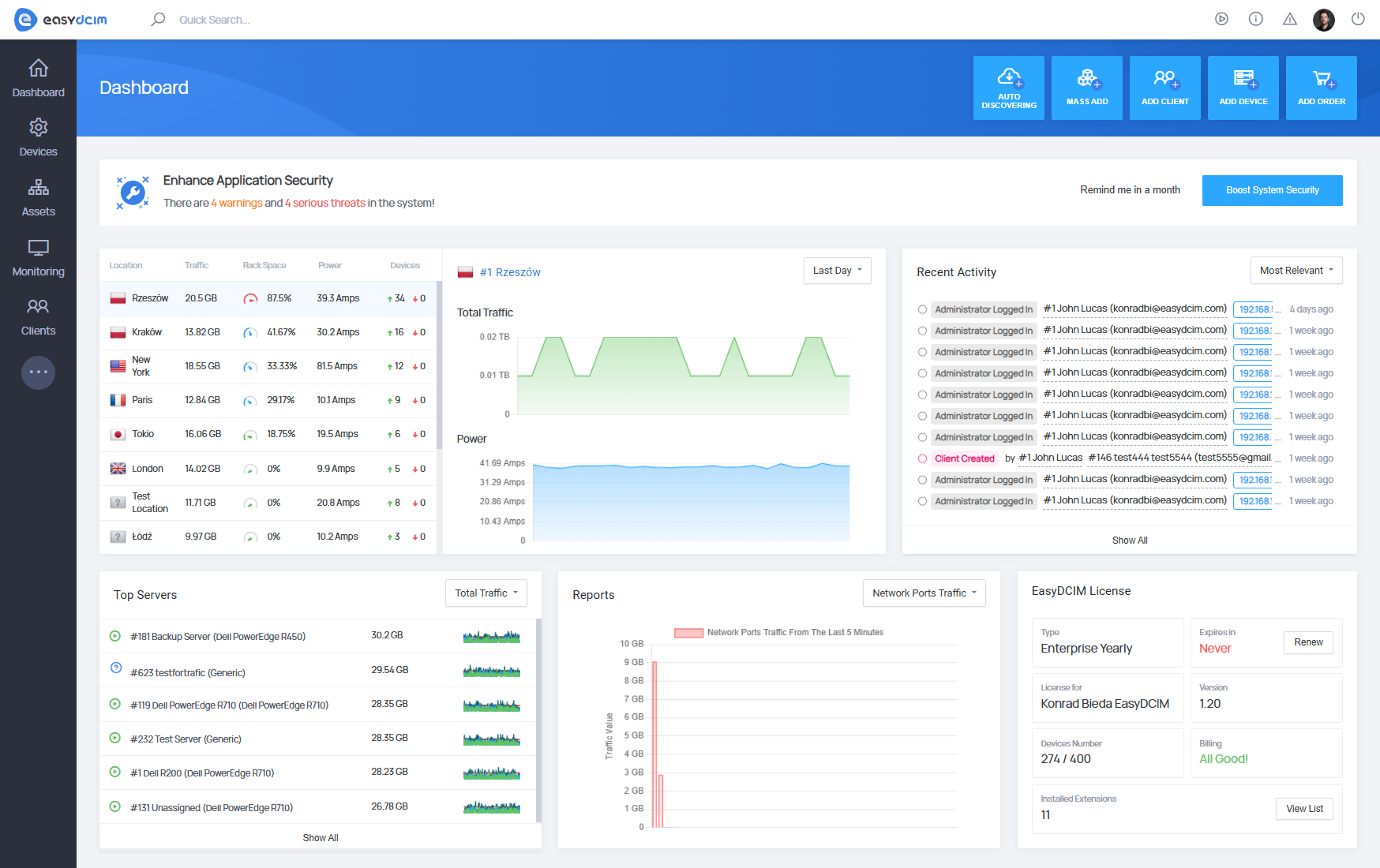
Devices
This section is used to manage all infrastructure-related devices: servers, network equipment, power units, and colocation services. It supports manual and mass device creation as well as automatic network discovery. A central workspace for infrastructure administrators.
Subsections::
- Servers – List of dedicated servers managed in the system.
- Blade Servers – Manage blade servers and their enclosure assignments.
- Network – Switches, routers, firewalls, and other network devices.
- Power – Power-related equipment like PDUs with energy usage tracking.
- Colocation Services – Devices provided to clients as part of colocation services.
- Other – Additional devices not matching the predefined types.
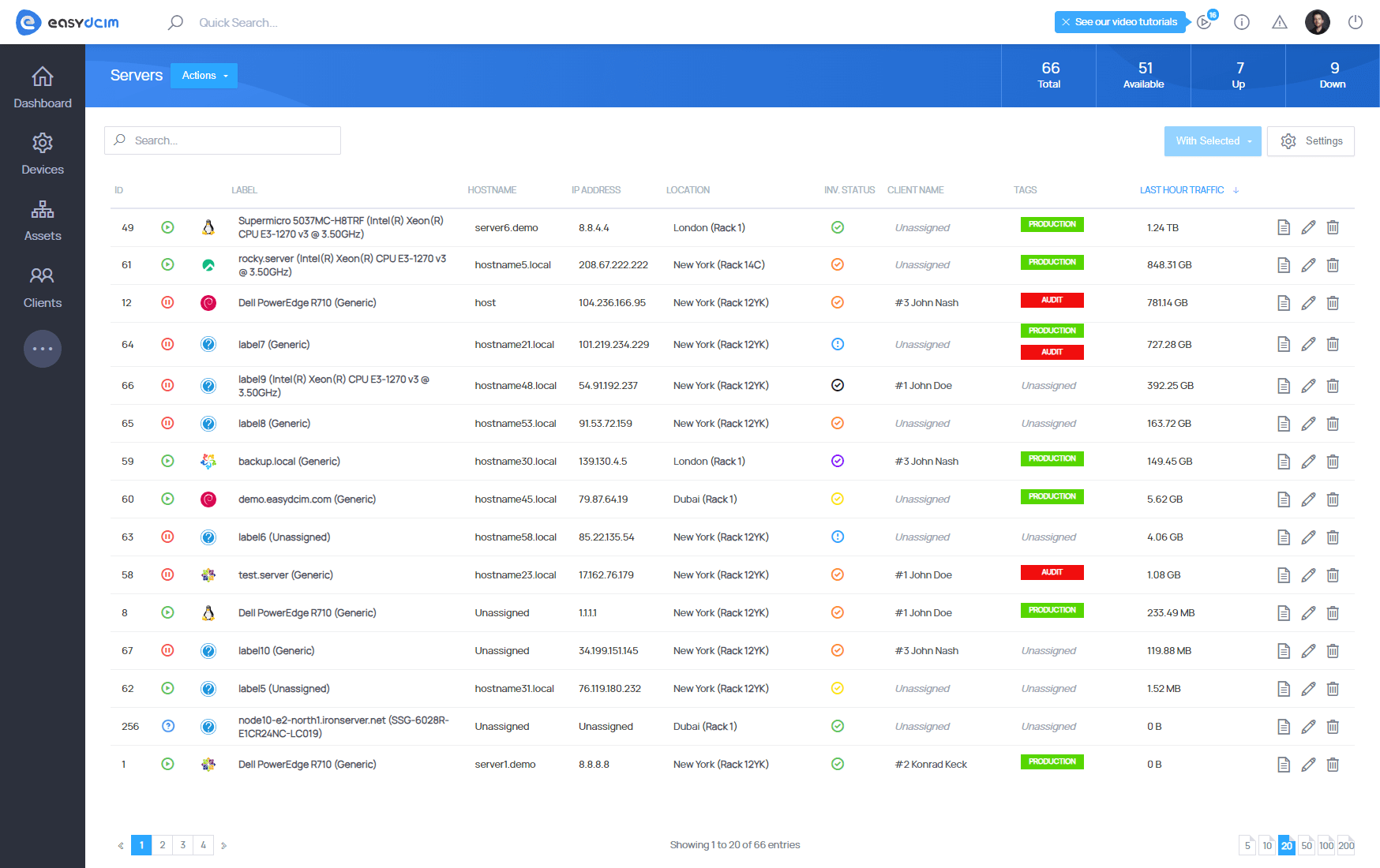
Inventory
This section focuses on physical asset management, including equipment, ports, sensors, models, and physical locations. It allows searching, organizing, and standardizing hardware resources.
Subsections:
- Search Inventory – Explore and filter through all inventory items.
- Ports – Manage physical and logical ports of devices.
- Sensors – Track environmental sensors: temperature, voltage, etc.
- Item Types & Models – Define types and models used in the system.
- Locations – Represent the physical structure: campuses, buildings, rooms.
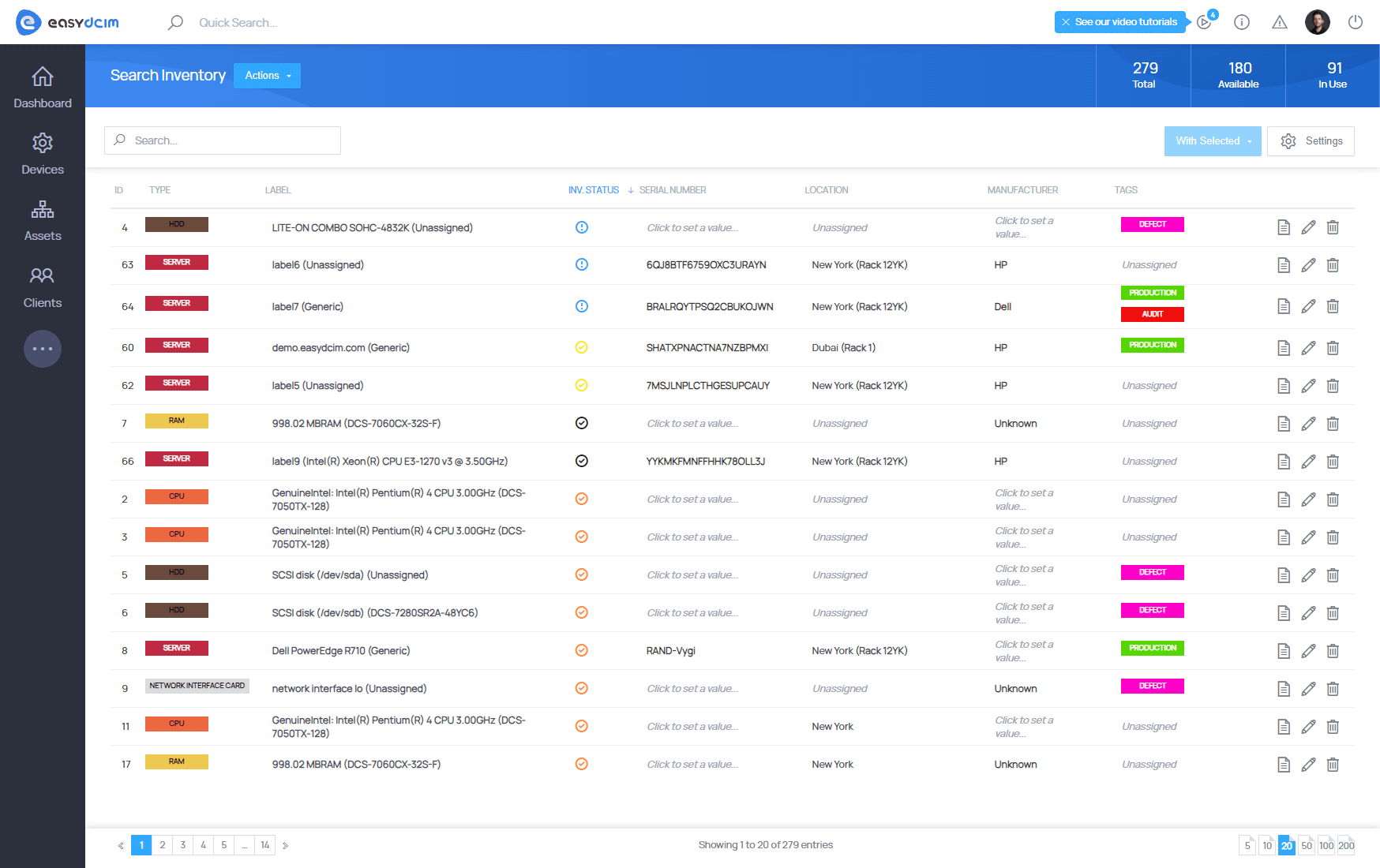
Monitoring
A section for monitoring device health and service availability. It allows you to configure monitors, track performance metrics, and set polling rules for regular checks. These features are part of the Advanced Monitoring extension, which must be installed and active in the system.
Subsections:
- Monitors – Configure and manage monitoring checks.
- Logs – Logs of monitoring events and system alerts.
- Configuration – Global monitoring parameters and intervals.
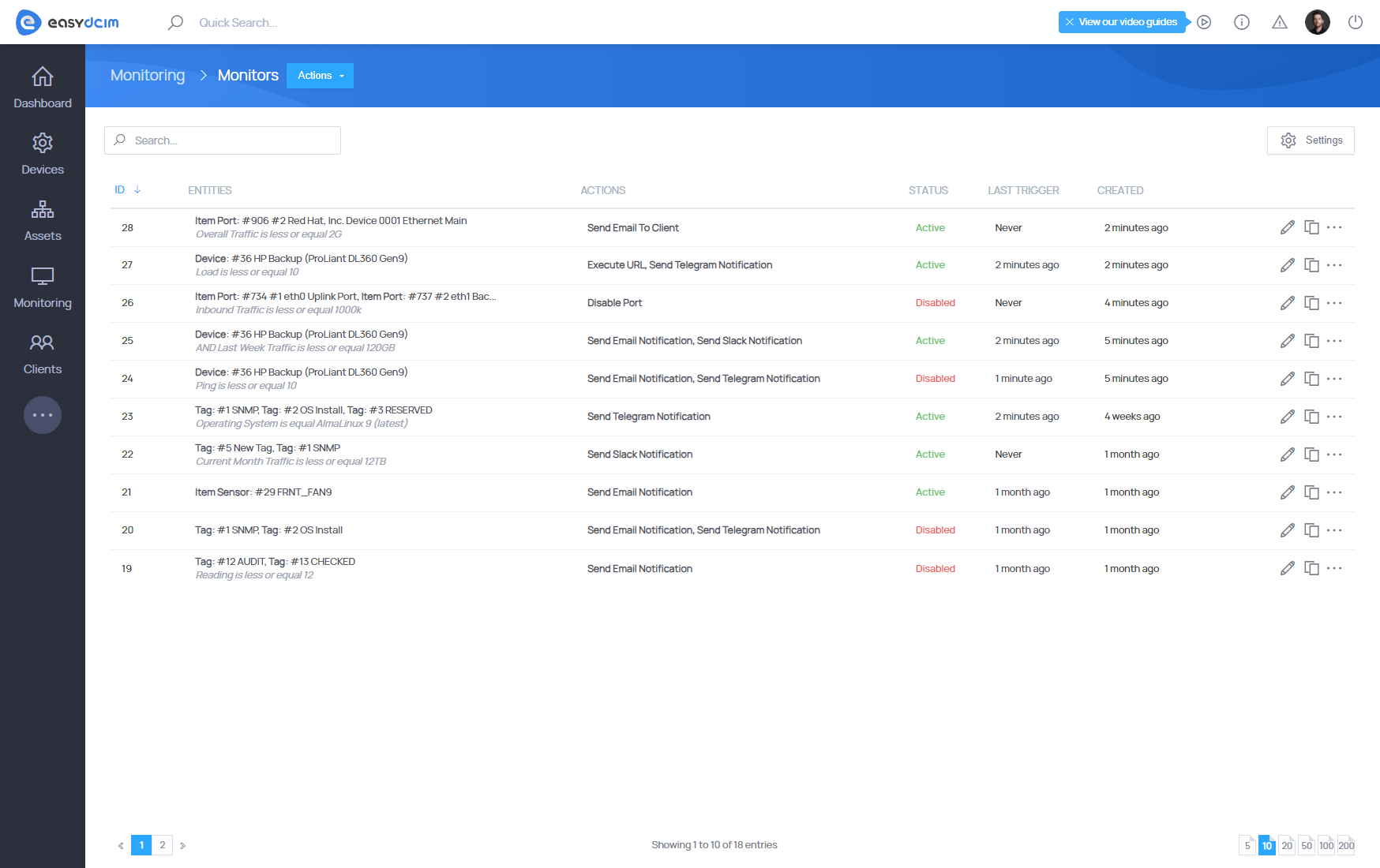
Clients
This section handles customer accounts and service users. Admins can create clients, assign services, and review user details. Supports customer lifecycle and order management.
Subsections:
- Orders – View and manage client service orders.
- Users – Manage users linked to client accounts.
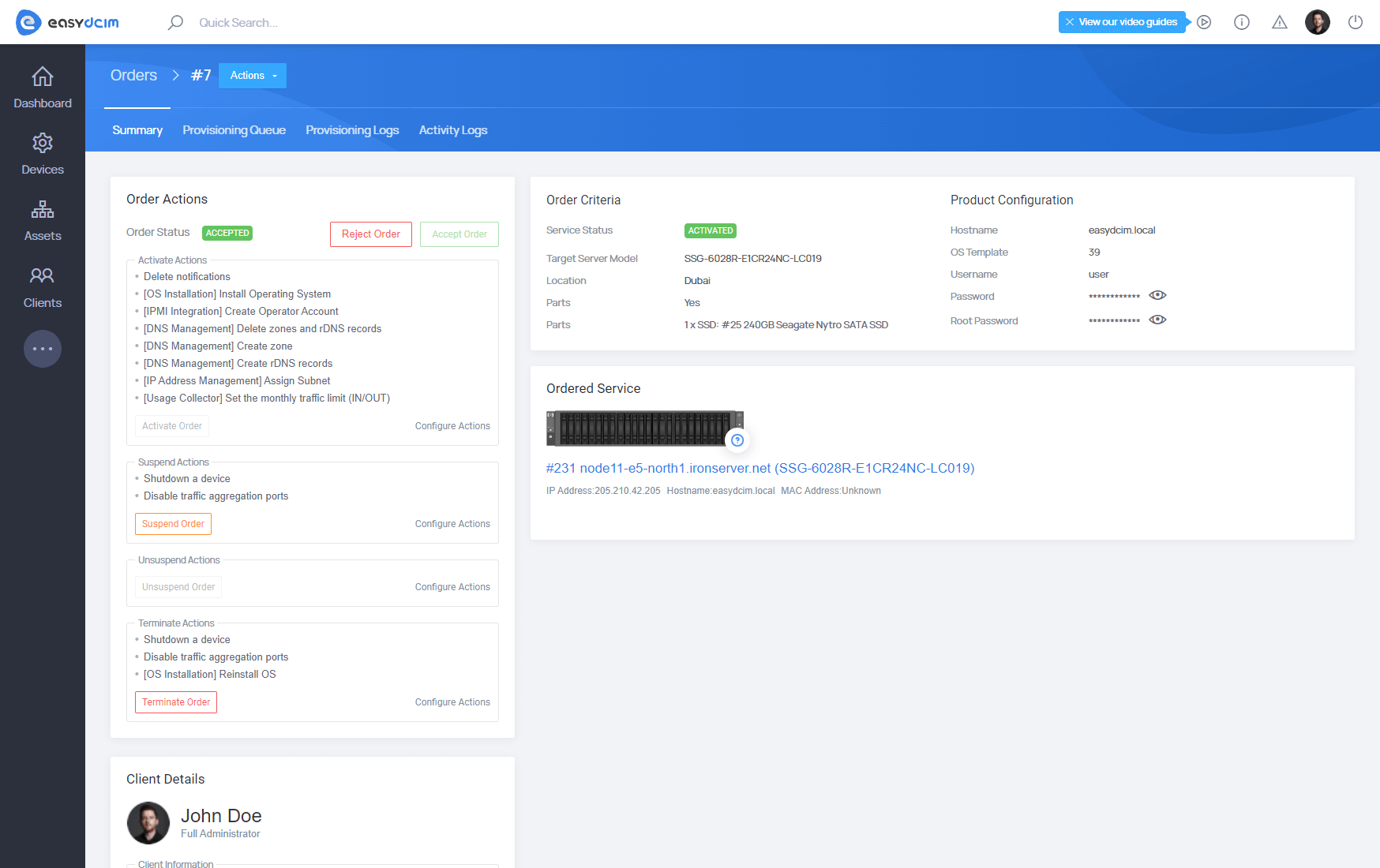
More
This section provides access to system-wide settings, advanced configuration options, installed extensions, and built-in tools. It serves as the control center for administrators to fine-tune, extend, and troubleshoot EasyDCIM.
Subsections:
Reports
Access system-generated reports grouped by purpose:
- All Reports – Central list of all report types available in the system.
- Clients – Reports related to client activity and account usage.
- Devices – Performance and availability statistics for infrastructure devices.
- General – System-wide metrics and operational summaries.
- Inventory – Reports focused on hardware, models, and equipment records.
- Orders – Order processing, billing, and service provisioning reports.
Settings
Configure the core behavior of EasyDCIM:
- Basic – General platform settings like language, timezone, and system URL.
- Advanced – Additional options influencing system performance or security.
- Item Type Fields – Manage custom fields for inventory items.
- Administrators – Add, modify, and remove admin users.
- Groups – Create permission groups to define admin access levels.
- Tags – Manage tags for organizing system elements.
- Remote Agents – Control and monitor remote agents.
- Notifications – Configure in-app notifications.
- Client Access Levels – Define what data are visible to clients.
Extensions
Manage and configure installed add-ons that enhance EasyDCIM’s capabilities:
- Advanced Monitoring
- DNS Management
- HaloPSA Integration
- IP Address Management
- IPMI Integration
- OS Installation Module
- PDU Management
- Password Management
- Switch Management
- Two Factor Authentication
- Usage Collector
The list of available extensions may vary depending on your license and configuration.
Tools
Built-in tools for diagnostics, monitoring, and background operations:
- Activity Log – Review all system activity performed by users or automation.
- Error Logs – Inspect system and module-level errors.
- System Jobs – Monitor queued or running system tasks (e.g., polling, discovery).
- System Security – Displays current warnings and threats in system configuration.




















